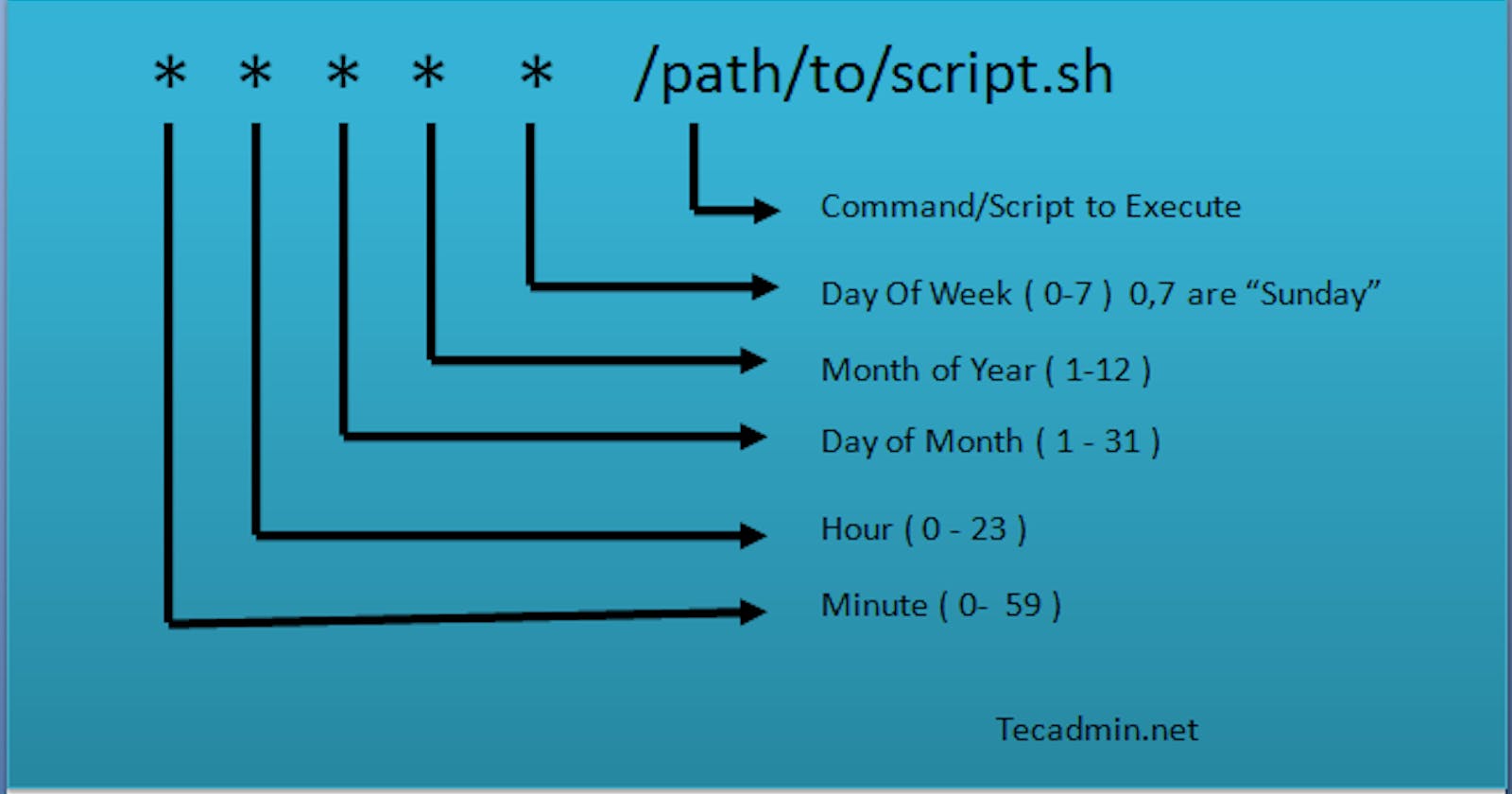Understanding Cron Jobs: A Simple Guide for Beginners & Create a daily backup of a directory:
INTRODUCTION:-
Have you ever wondered how some tasks on your computer or server seem to magically occur at specific times, like automated backups or scheduled updates? It's not magic, but rather a handy tool called "cron".
In this blog, we'll explore what cron is, how it works, and how you can use it to automate tasks on your system.
WHAT IS CRON
Cron is a time-based job scheduler in Unix-like operating systems, including Linux. It allows you to schedule tasks to run automatically at specific intervals, such as daily, weekly, or monthly.
CRON Syntax:-
Cron jobs are defined using a specific syntax, consisting of five fields that determine when and how often the job runs:
Minute (0-59)
Hour (0-23)
Day of the month (1-31)
Month (1-12 or "jan" to "dec")
Day of the week (0-7 or "sun" to "sat," with both 0 and 7 representing Sunday)
* * * * *
Creating a Cron Job
To create a cron job, follow these steps:
Open your terminal or shell.
Use the
crontab -ecommand to edit your user's cron table. This opens the default text editor (usually Vi or Nano).Add a new line to schedule your task. For example, to run a script called "backup.sh" every day at midnight:
0 0 * * * /path/to/backup.shSave and exit the text editor.
Cron Job Examples
#Here are some common cron job examples:
1.Run a job every day at 3:30 PM:
30 15 * * * /path/to/script.sh2.Perform a weekly task on Sundays at 2 AM:
0 2 * * 0 /path/to/weeklytask.sh3.Execute a job on the 15th of every month at 8:00 AM:
0 8 15 * * /path/to/monthlytask.sh
Certainly! Here's a simple example of using a cron job to create a daily backup of a directory:
Let's say you want to back up a directory called "myfiles" located in your home directory ('/home/yourusername/myfiles') to another directory called "backup" in your home directory ('/home/yourusername/backup').
Open your terminal.
Use the
crontab -ecommand to edit your user's cron table. This will open the default text editor (usually Vi or Nano).Add the following line to create a daily backup at midnight (0 0 * * *):
0 0 * * * cp -r /home/yourusername/myfiles /home/yourusername/backup
Save and exit the text editor.
Conclusion:
Cron is a powerful and flexible tool for automating tasks on Unix-like systems. By understanding its syntax and how to create cron jobs, you can save time and ensure that essential processes run automatically.
Remember to be cautious when scheduling cron jobs, as they can have a significant impact on your system. Test and monitor them to ensure they run as expected. With a bit of practice, you'll become a cron job scheduling pro in no time!